Looking to remove the website field from the WordPress comment form? This post will help you out…
You see, this morning I approved a ton of comments that had been sitting as “pending” on one of my blogs for quite some time.
Then, when I viewed the post that I’d approved the comments on I noticed that almost all of the author’s usernames were hyperlinked to a website that they’d submitted with their comment.
The problem?
Most of the commenters had simply written “na” or “nowebsite” in the website field when they left the comment – which meant broken links on my post… And broken links ain’t good.
The fix? I decided to remove the website field from the commenting form – and I assume you’re here reading this post because you’re looking to do the same.
So let’s dive in…
How To Remove The Website Field From WordPress Comments
There are actually 2 ways that you can remove the website field from the comment form, but we’ll start with the easiest which is by using a plugin (and this is the recommended method).
The plugin you’ll need is called Comment Link Remove and Other Comment Tools.
So first things first – head to your WordPress site – log in as admin, click “Plugins” -> “Add New” & install/activate that plugin.
Then, once you’ve done that & activated it you should see the plugin appear in your admin menu as “QC CLR Settings” as shown below:
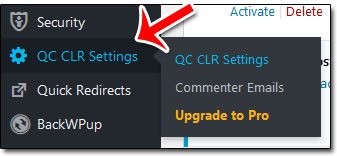
Load the settings page up, then right at the top under “General Settings” you should see an option entitled “Remove WEBSITE Field from Comment Form” as shown below:
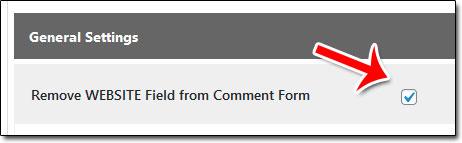
Make sure the option is checked, then scroll right down & hit “Save Changes“.
It’s important that you make sure you press the save button, otherwise, the changes won’t take effect.
Now head to one of your posts on which is commenting is enabled & check out the form – you should see that the website field has vanished, thus stopping people from inputting a website address with their comment.
If you don’t see the changes then make sure that you’ve cleared your site’s cache if you happen to use a caching plugin like WP Rocket.
The Benefit of This Method
The benefit of using this method to remove the website field is that not only is it easy, but the “Comment Link Remove and Other Comment Tools” plugin is actually a pretty good plugin that gives you a lot of additional functionality.
Admittedly the free version is limited and the PRO contains most of the features, but even with the free version, you can do things like disable WordPress automatically turning URLs into hyperlinks in comments & open comment links in a new tab.
Here’s an example of some of the features:
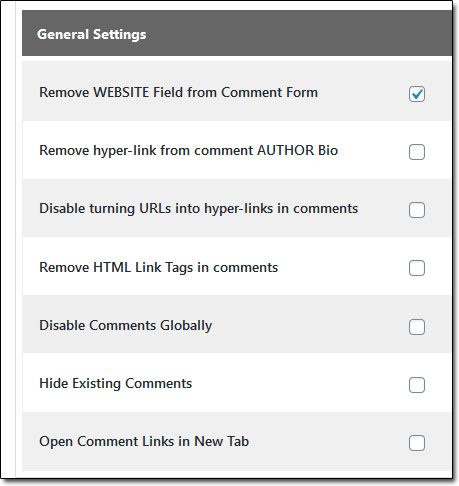
Pretty cool.
But there is also another way of removing the website field & if you don’t fancy adding another plugin to your site or simply have another reason to do things differently then you might prefer this method instead…
The Alternative Way To Remove The Website Field
Another way you can remove the website field from the comments form is by simply adding a little bit of code to the functions.php file in your theme.
Before you do any edits to the files of your website though it’s always a good idea to make a backup of your site, which you can easily do by using a free plugin like BackWPup.
Once your site’s backed up, just add the following bit of code to your theme’s functions.php file:
add_filter('comment_form_default_fields', 'unset_url_field');
function unset_url_field($fields){
if(isset($fields['url']))
unset($fields['url']);
return $fields;
}That’s it, job done.
Head back to your site & reload a post which has commenting enabled to see the difference, making sure to clear the cache beforehand if you’re using a caching plugin.
Easy, right?
Now with the website field gone new commenters won’t be able to post their links & potentially steal “link juice” from your site. Nor will they be able to post broken links that’ll ultimately cause errors on your site.
I hope you find this post useful & feel free to leave any comments below if you happen to have any questions. ?
