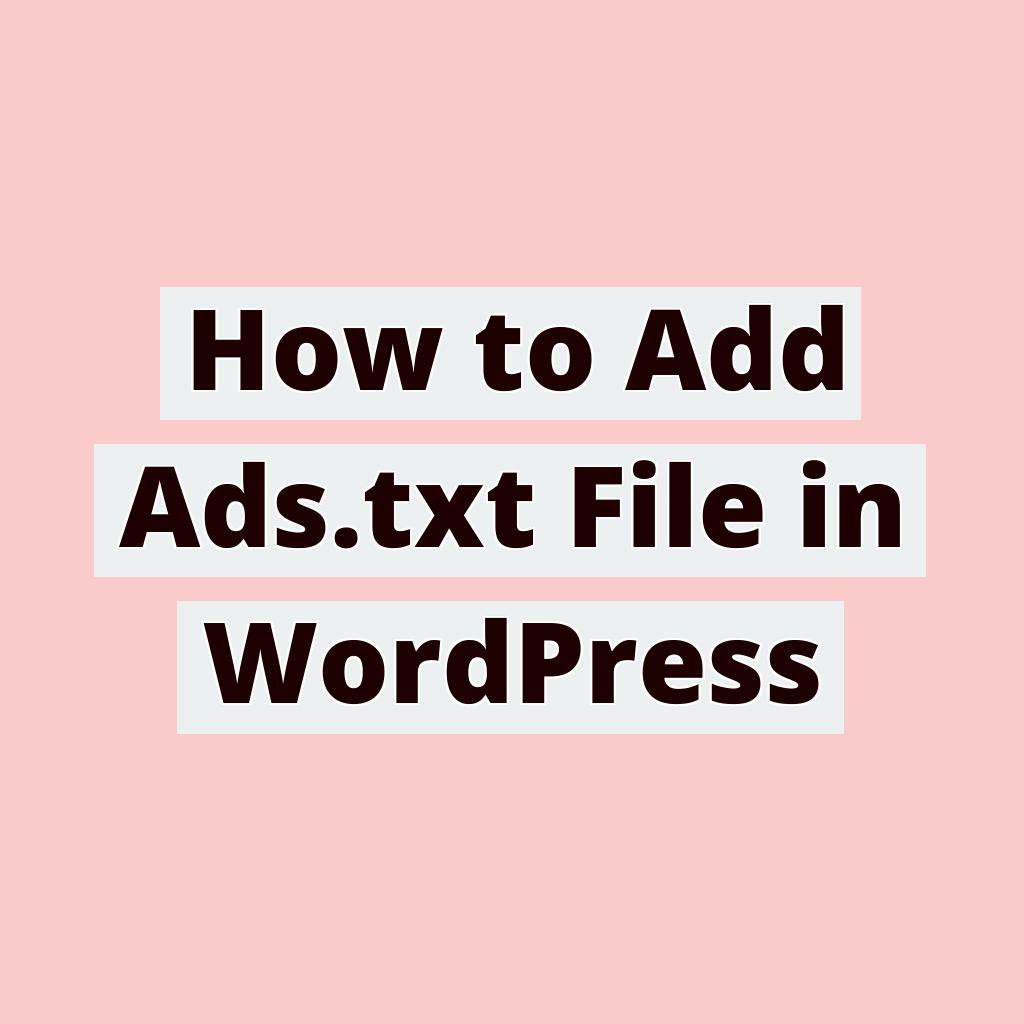Hey there, fellow bloggers and website owners! Today, I want to talk to you about a crucial step in monetizing your WordPress website – adding an ads.txt file. Now, I know this might sound a bit technical, but don’t worry, I’m here to guide you through the process step by step. So, grab a cup of coffee, get comfortable, and let’s dive into the world of ads.txt files for WordPress!
What is an Ads.txt File?
First things first, let’s understand what an ads.txt file actually is. Ads.txt stands for Authorized Digital Sellers, and it’s a simple, yet powerful, text file that helps ensure that your ad inventory is only sold through sellers (such as ad networks) who you’ve identified as authorized. In other words, it helps prevent unauthorized and counterfeit inventory from being presented to advertisers.
Why Do You Need an Ads.txt File?
You might be wondering, “Why do I need to bother with this ads.txt file?” Well, the short answer is – to make sure you get paid for the ads on your website! Without an ads.txt file, you might be missing out on potential revenue, as advertisers may prefer to work with websites that have this file in place. So, it’s definitely in your best interest to get this set up on your WordPress site.
Adding Ads.txt File to WordPress
Now, let’s get to the good stuff – how to add an ads.txt file to your WordPress website. Don’t worry, it’s not as complicated as it might sound. Here’s a simple step-by-step guide to help you through the process:
Step 1: Access Your WordPress Dashboard
Log in to your WordPress dashboard. This is where all the magic happens. If you’re not already logged in, go ahead and do that now.
Step 2: Install a Plugin (If Needed)
If your WordPress theme doesn’t already have an option to add the ads.txt file, you can use a plugin to easily add and manage it. There are several plugins available that allow you to add and edit the ads.txt file from within your WordPress dashboard. Just head over to the “Plugins” section, search for “ads.txt”, and choose one that suits your needs.
Step 3: Create the Ads.txt File
Once you have the plugin installed (or if your theme supports it natively), you can create the ads.txt file. Simply navigate to the section provided by the plugin or theme where you can input the necessary information for your ads.txt file.
Step 4: Add the Required Information
In the ads.txt file, you’ll need to add the details of the authorized digital sellers who are authorized to sell ad inventory on your website. This typically includes the domain name of the advertising system, your publisher ID, and the type of relationship you have with the advertising system (direct or reseller).
Step 5: Save and Verify
After you’ve added all the necessary information, don’t forget to save your ads.txt file. Once it’s saved, you can verify that it’s working correctly by visiting “yourdomain.com/ads.txt” in your web browser. If everything is set up correctly, you should see the contents of your ads.txt file displayed.
The Bottom Line
And there you have it! You’ve successfully added an ads.txt file to your WordPress website. Congratulations! By taking this simple step, you’re helping to ensure the integrity of your ad inventory and paving the way for better monetization opportunities. So, go ahead and give yourself a pat on the back – you’re on your way to maximizing your ad revenue!
I hope this guide has been helpful to you. If you have any questions or run into any issues along the way, feel free to reach out to me. I’m here to help! Happy blogging and happy monetizing!