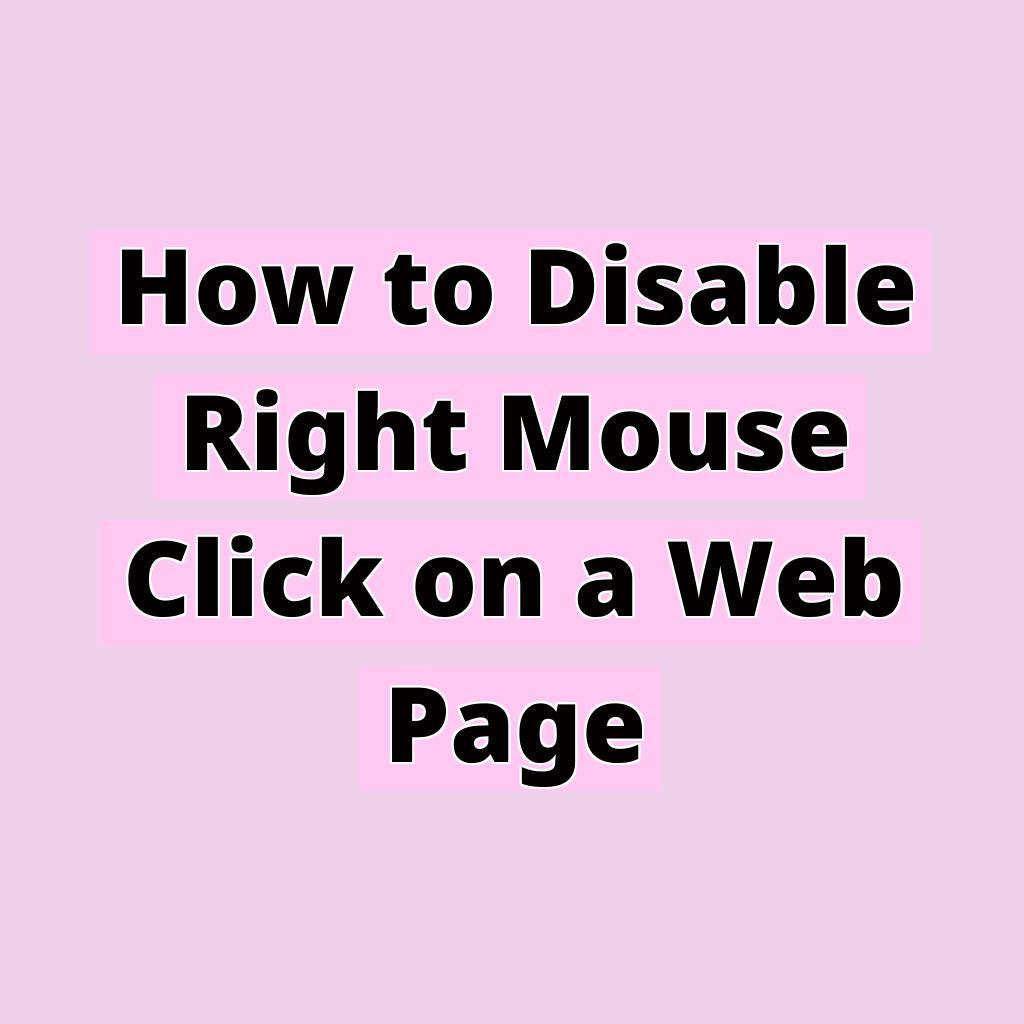Have you ever visited a website and tried to right-click on something, only to find that the right-click menu has been disabled? This can be frustrating for users who are used to using the right-click function for various tasks, such as opening links in new tabs or saving images. In this blog post, I will guide you through the process of disabling the right mouse click on a web page and discuss the reasons why website owners may choose to do so.
Why Disable Right Mouse Click?
Before we dive into the technical aspects of disabling right-click on a web page, let’s discuss why some website owners choose to implement this feature. One common reason is to prevent users from easily copying content from the website. By disabling the right-click menu, website owners can make it more challenging for users to save images, copy text, or inspect elements on the page.
Another reason to disable right-click is to protect intellectual property. In some cases, website owners may want to prevent users from easily downloading and redistributing images or content without permission. By disabling right-click, website owners can add an extra layer of protection to their digital assets.
While disabling right-click can be seen as a way to control user behavior on a website, it’s essential to strike a balance between protecting your content and providing a good user experience. Some users rely on the right-click function for legitimate purposes, so it’s essential to consider the implications of disabling this feature on your website.
How to Disable Right Mouse Click
Now that we’ve covered the reasons why website owners may choose to disable right-click, let’s explore how you can implement this feature on your web page. There are several ways to disable right-click, depending on your technical knowledge and the level of control you have over the website.
Using JavaScript
One common method to disable right-click is by using JavaScript. You can add a simple script to your web page that detects when the user attempts to right-click and prevents the default right-click behavior. Here’s an example of how you can achieve this:
document.addEventListener('contextmenu', function (e) {
e.preventDefault();
});By adding this script to your website, you can effectively disable the right-click menu for users visiting your web page. Keep in mind that savvy users can still bypass this restriction by disabling JavaScript in their browsers or using other tools to access the content.
CSS Method
Another approach to disabling right-click is by using CSS. While CSS alone may not prevent users from right-clicking, you can overlay a transparent div on top of the content to capture the right-click event. Here’s an example of how you can achieve this:
.overlay {
position: fixed;
top: 0;
left: 0;
width: 100%;
height: 100%;
background: transparent;
pointer-events: none;
}By adding this CSS code to your website and including a div element with the overlay class in your HTML, you can intercept right-click events and prevent users from accessing the right-click menu.
WordPress Plugins
If you are using WordPress for your website, there are several plugins available that can help you disable right-click without requiring you to write custom code. Plugins like “WP Content Copy Protection & No Right Click” offer an easy-to-use solution for protecting your content from unauthorized copying.
Considerations and Alternatives
While disabling right-click can be a useful feature for protecting your content, it’s essential to consider the potential drawbacks and alternatives. Disabling right-click may not provide foolproof protection, as determined users can still find ways to access your content. Additionally, some users may find it frustrating to navigate a website without access to the right-click menu.
Instead of outright disabling right-click, you may consider alternative methods of protecting your content, such as adding watermarks to images, using copyright notices, or implementing digital rights management solutions. These methods can help deter unauthorized copying while still providing a positive user experience for visitors to your website.
The Bottom Line
Disabling the right mouse click on a web page can be a controversial topic, with arguments both for and against its implementation. While it can offer a level of protection for your content, it’s essential to consider the user experience and potential workarounds that determined users may employ. By understanding the reasons for disabling right-click and exploring different methods of implementation, you can make an informed decision about whether this feature is suitable for your website. Remember to strike a balance between protecting your content and providing a positive user experience to ensure that your website remains engaging and accessible to all visitors.